In today’s fast-paced digital landscape, a slow website can lead to high bounce rates, decreased user satisfaction, and lower search engine rankings. For WordPress users, optimizing site speed is crucial not only for user experience but also for overall site performance and SEO. This guide will provide you with a comprehensive approach to enhancing the speed of your WordPress site in 2024.
1. Understand Why Site Speed Matters
Before diving into the optimization techniques, it's essential to understand why site speed is so important. Research indicates that 53% of mobile users will abandon a site if it takes more than 3 seconds to load. Additionally, Google uses site speed as a ranking factor in its search algorithms. Faster sites provide a better user experience, leading to higher engagement and conversion rates.
2. Choose the Right Hosting Provider
The foundation of a fast WordPress site starts with the right hosting provider. Not all hosting services are created equal, and a slow server can bottleneck your site’s performance. Consider the following hosting options:
- Managed WordPress Hosting: Specialized hosting providers like WP Engine, Kinsta, and SiteGround offer optimized environments for WordPress, including built-in caching and enhanced performance.
- VPS (Virtual Private Server): For greater control and better performance, VPS hosting provides dedicated resources compared to shared hosting.
- Cloud Hosting: Services like Amazon Web Services (AWS) and Google Cloud Platform offer scalable solutions that can handle high traffic loads efficiently.
3. Optimize Your WordPress Theme
Your WordPress theme plays a significant role in site performance. Here’s how to ensure your theme is optimized:
- Choose a Lightweight Theme: Opt for themes that are designed for speed, such as Astra, GeneratePress, or Neve.
- Remove Unnecessary Features: Disable or remove any theme features that you don’t use. Bloatware can slow down your site.
- Minimize HTTP Requests: Reduce the number of HTTP requests by combining CSS and JavaScript files and using fewer plugins.
4. Implement Caching
Caching can drastically improve your site’s load time by serving static versions of your pages to visitors. Implement the following types of caching:
- Page Caching: Stores static versions of your pages to reduce the load on the server. Plugins like WP Super Cache, W3 Total Cache, and WP Rocket are popular choices.
- Browser Caching: Tells the browser to store certain files locally, reducing the need for repeated downloads.
- Object Caching: Caches database queries to improve performance. Redis and Memcached are popular solutions.
5. Optimize Images
Images are often the largest files on a website and can significantly impact load times. Here’s how to optimize them:
- Use the Right File Format: JPEGs are ideal for photographs, while PNGs are better for graphics with transparency. WebP is a newer format that provides superior compression.
- Resize Images: Ensure images are not larger than they need to be. Use tools like Adobe Photoshop, GIMP, or online services like TinyPNG to resize and compress images.
- Implement Lazy Loading: Lazy loading delays the loading of images until they are visible in the viewport, reducing initial page load time. Plugins like a3 Lazy Load can help with this.
6. Minify CSS, JavaScript, and HTML
Minifying your code involves removing unnecessary characters, such as white spaces and comments, from CSS, JavaScript, and HTML files. This reduces file size and improves load times. Use plugins like Autoptimize or WP Rocket to automate this process.
7. Leverage Content Delivery Networks (CDNs)
A Content Delivery Network (CDN) distributes your site’s content across multiple servers around the world, making it faster for users to access. Popular CDNs include:
- Cloudflare: Offers a free plan with global CDN services and additional security features.
- MaxCDN: Provides a user-friendly interface and robust performance.
8. Optimize Your Database
An optimized database can improve site performance by reducing the load on your server. Here’s how to keep your WordPress database running smoothly:
- Clean Up Unused Data: Regularly remove post revisions, drafts, and spam comments. Plugins like WP-Optimize or Advanced Database Cleaner can help automate this process.
- Optimize Tables: Use phpMyAdmin or plugins to optimize your database tables and reduce overhead.
- Limit Post Revisions: Control the number of revisions saved for each post by adding define('WP_POST_REVISIONS', 5); to your wp-config.php file, where 5 is the number of revisions you want to keep.
9. Enable GZIP Compression
GZIP compression reduces the size of your files before they are sent to the browser, which can significantly speed up load times. You can enable GZIP compression through your hosting control panel or by adding the following code to your .htaccess file:
# Enable GZIP Compression
<ifModule mod_deflate.c>
AddOutputFilterByType DEFLATE text/text
AddOutputFilterByType DEFLATE text/html
AddOutputFilterByType DEFLATE text/xml
AddOutputFilterByType DEFLATE text/css
AddOutputFilterByType DEFLATE application/xml
AddOutputFilterByType DEFLATE application/xhtml+xml
AddOutputFilterByType DEFLATE application/rss+xml
AddOutputFilterByType DEFLATE application/atom+xml
AddOutputFilterByType DEFLATE application/javascript
AddOutputFilterByType DEFLATE application/x-javascript
</ifModule>
10. Reduce Server Response Time
Server response time, or Time to First Byte (TTFB), can impact your site’s speed. Here’s how to reduce it:
- Upgrade Hosting Plan: A higher-tier hosting plan can provide better performance.
- Use a Fast DNS Provider: Choose a DNS provider with fast resolution times, such as Cloudflare or Google DNS.
- Optimize Your Web Server: If you’re using Apache, consider switching to Nginx or using a web server caching solution like Varnish.
11. Limit the Use of Plugins
While plugins can add functionality, too many can slow down your site. Follow these best practices:
- Audit Plugins Regularly: Deactivate and delete any plugins you don’t need.
- Use Well-Coded Plugins: Choose plugins from reputable developers and ensure they are regularly updated.
- Combine Plugins: Where possible, use plugins that offer multiple functionalities instead of having separate plugins for each feature.
12. Implement Asynchronous Loading
Asynchronous loading allows your site to load JavaScript files without blocking the rendering of the page. This can be achieved by:
- Adding async or defer Attributes: Modify your script tags to include async or defer attributes. For example:
html
<script src="example.js" async></script>
- Using Plugins: Plugins like Async JavaScript or WP Rocket can help with managing asynchronous loading.
13. Regularly Monitor Site Speed
Monitoring your site’s speed is crucial to ensure it remains optimized. Use tools like:
- Google PageSpeed Insights: Provides insights into your site’s performance and offers recommendations.
- GTmetrix: Analyzes your site’s speed and provides detailed reports.
- Pingdom: Offers performance monitoring and uptime tracking.
14. Optimize External Embedded Media
External media, such as videos and social media embeds, can impact page load times. Optimize them by:
- Using Thumbnails: Embed videos with thumbnails to reduce initial load time.
- Implementing Lazy Loading: Apply lazy loading to external media to delay their loading until necessary.
15. Review and Update Regularly
Speed optimization is not a one-time task but an ongoing process. Regularly review and update your site’s performance by:
- Applying Updates: Keep WordPress core, themes, and plugins updated.
- Testing Changes: After making changes, test your site’s performance to ensure improvements.
16. Consider Advanced Optimization Techniques
For more advanced users, consider the following techniques:
- HTTP/2: Upgrade your server to support HTTP/2, which can improve loading times by allowing multiple requests to be sent over a single connection.
- Object Storage: Use object storage solutions like Amazon S3 for static assets.
- Edge Computing: Implement edge computing to reduce latency by processing data closer to the user.
Optimizing your WordPress site’s speed in 2024 requires a multifaceted approach that includes choosing the right hosting, optimizing themes and plugins, leveraging caching and CDNs, and regularly monitoring performance. By following the strategies outlined in this guide, you can enhance your site’s speed, improve user experience, and achieve better search engine rankings. Stay proactive and keep up with the latest optimization techniques to ensure your WordPress site remains fast and efficient.
FAQs
1. What are the benefits of optimizing my WordPress site speed?
Optimizing your WordPress site speed can lead to several benefits:
- Improved User Experience: Faster load times reduce bounce rates and increase user satisfaction.
- Higher Search Engine Rankings: Google considers site speed as a ranking factor, so faster sites can achieve better SEO results.
- Increased Conversion Rates: A quicker site often leads to higher engagement and conversion rates.
2. How do I choose the right hosting provider for my WordPress site?
When selecting a hosting provider, consider:
- Managed WordPress Hosting: Providers like WP Engine and Kinsta offer optimized environments for WordPress.
- VPS Hosting: Provides dedicated resources and greater control.
- Cloud Hosting: Scalable solutions like AWS or Google Cloud can handle high traffic efficiently.
3. What is caching, and how can it improve my site’s speed?
Caching stores static versions of your pages and resources, reducing the server load and speeding up page delivery. Implement:
- Page Caching: Saves static pages for faster loading.
- Browser Caching: Stores resources locally in the user’s browser.
- Object Caching: Caches database queries to reduce load times.
4. How can I optimize images on my WordPress site?
To optimize images:
- Choose the Right Format: Use JPEG for photos, PNG for graphics, and WebP for improved compression.
- Resize Images: Ensure images are not larger than necessary.
- Implement Lazy Loading: Delay image loading until they are visible in the viewport.
5. What does minifying CSS, JavaScript, and HTML involve?
Minifying involves removing unnecessary characters from your code, such as white spaces and comments, to reduce file sizes and improve load times. Tools and plugins like Autoptimize or WP Rocket can help automate this process.
6. How does a Content Delivery Network (CDN) improve site speed?
A CDN distributes your site’s content across multiple servers worldwide, allowing users to access it from a server geographically closer to them, reducing load times.
7. What are the benefits of optimizing my WordPress database?
Optimizing your database:
- Reduces Overhead: Helps in cleaning up and streamlining database tables.
- Improves Performance: Faster queries and reduced load on the server.
- Decreases File Size: Helps in managing database size and performance.
8. How do I enable GZIP compression on my WordPress site?
GZIP compression reduces file sizes before they are sent to the browser. Enable it by:
- Adding Code to .htaccess: Insert GZIP compression code to your .htaccess file.
- Using Plugins: Some caching plugins can enable GZIP compression automatically.
9. What is server response time, and how can I improve it?
Server response time, or Time to First Byte (TTFB), is the time taken for the server to respond to a request. Improve it by:
- Upgrading Your Hosting Plan: Choose a plan with better performance.
- Using a Fast DNS Provider: Select providers like Cloudflare or Google DNS.
- Optimizing Your Web Server: Consider switching to Nginx or using caching solutions like Varnish.
10. How can I manage plugins to improve site speed?
To optimize plugin usage:
- Audit Plugins: Regularly review and remove unused plugins.
- Choose Well-Coded Plugins: Use plugins from reputable developers and ensure they are updated.
- Combine Functionality: Use multifunctional plugins where possible.
Get in Touch
Website – https://www.webinfomatrix.com
Mobile - +91 9212306116
Whatsapp – https://call.whatsapp.com/voice/9rqVJyqSNMhpdFkKPZGYKj
Skype – shalabh.mishra
Telegram – shalabhmishra
Email - info@webinfomatrix.com
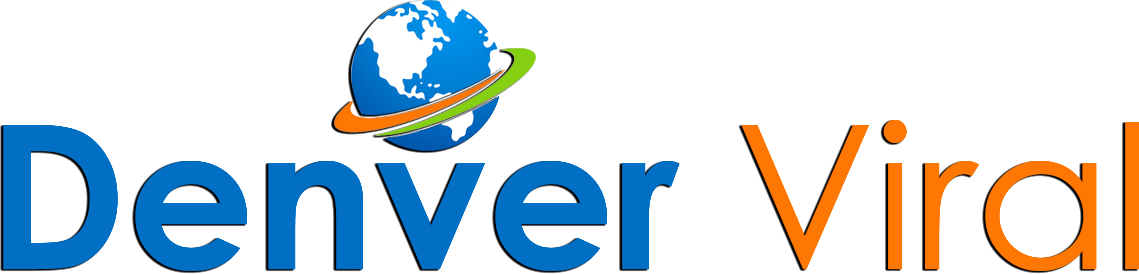
.jpg)
.jpg)
.jpg)





 English (US) ·
English (US) ·