20 Best Photoshop Actions for Creating 3D Effects (2024)
Photoshop has long been a go-to tool for graphic designers, photographers, and digital artists looking to push the boundaries of their creativity.

Photoshop has long been a go-to tool for graphic designers, photographers, and digital artists looking to push the boundaries of their creativity. One of the most impressive effects you can achieve with Photoshop is the creation of 3D designs, which can bring your flat images to life. Photoshop actions are an excellent way to streamline this process, allowing you to apply complex effects with just a few clicks.
In this article, we’ll explore 20 of the best Photoshop actions for creating stunning 3D effects in 2024. Whether you’re looking to enhance your designs for print, social media, or websites, these tools will save you time and help you produce eye-catching results.
1. 3D Pop-Out Effect Action
Best For: Bringing text and objects to the forefront with a bold, dynamic look.
The 3D Pop-Out Effect Action creates the illusion that text or objects are literally popping out of your screen or page. This is perfect for creating attention-grabbing headlines or promotional materials. With just a few clicks, you can transform flat designs into multi-dimensional visuals that stand out.
2. Anaglyph 3D Photoshop Action
Best For: Retro 3D effects with a nostalgic feel.
The Anaglyph 3D Photoshop Action simulates the red and blue 3D glasses effect commonly seen in old movies. It’s great for adding a vintage or sci-fi vibe to your images. Simply apply the action to any image, and you’ll create a layered, multidimensional look reminiscent of classic 3D imagery.
3. Isometric 3D Text Action
Best For: Professional and sleek isometric designs.
Isometric design remains a popular style, particularly in tech and infographic illustrations. This action allows you to create isometric 3D text that has depth and perspective, perfect for logo designs or visual branding. It’s highly customizable, offering options to adjust shadows, angles, and colors.
4. 3D Shadow Action
Best For: Adding realistic shadows to 3D designs.
3D designs often require realistic lighting and shadows to truly come to life. The 3D Shadow Action automatically generates shadows for text and objects based on their shape and angle. This adds a heightened sense of realism and depth to your work.
5. Perspective 3D Effect Action
Best For: Creating perspective-based 3D designs.
The Perspective 3D Effect Action allows you to turn flat images into striking 3D pieces by adjusting their angle and depth. This action works particularly well for showcasing products, packaging, or architectural designs. With adjustable depth and perspective controls, you can easily modify the effect to suit your needs.
6. 3D Extrusion Photoshop Action
Best For: Building bold, chunky 3D text and shapes.
If you’re looking to create heavy, blocky 3D text or objects, the 3D Extrusion Photoshop Action is an excellent choice. It gives your design a thick, extruded look, making it perfect for posters, logos, and advertisements. You can also adjust the extrusion depth and lighting for a custom finish.
7. Chrome 3D Effect Action
Best For: Giving text and objects a metallic, chrome-like finish.
This action transforms flat elements into shiny, reflective 3D designs that resemble chrome or polished metal. Perfect for tech-focused designs or automotive-related projects, the Chrome 3D Effect Action gives your text and objects an ultra-modern, sleek look.
8. 3D Hologram Action
Best For: Futuristic holographic effects.
Bring a touch of science fiction to your work with the 3D Hologram Action. It simulates the appearance of glowing, floating 3D objects or text, much like a holographic projection. This action is ideal for creating futuristic, tech-themed designs or for use in gaming graphics and entertainment.
9. 3D Retro Effect Action
Best For: Vintage, comic book-style 3D designs.
Inspired by old-school comic books and retro posters, the 3D Retro Effect Action gives your designs a nostalgic, graphic novel-like appearance. With bold outlines and exaggerated depth, this action is perfect for creating posters, covers, and promotional materials that need a vintage flair.
10. Glitch 3D Photoshop Action
Best For: Combining 3D effects with glitch art.
Glitch art remains a popular trend in digital design, and the Glitch 3D Photoshop Action merges this aesthetic with 3D effects. This action creates a distorted, layered 3D look that appears to glitch out of place, making it ideal for projects that require a modern, tech-inspired vibe.
11. Liquid 3D Text Action
Best For: Creating flowing, liquid-like 3D text.
The Liquid 3D Text Action adds a fluid, melting effect to your 3D designs, making your text appear to be made of liquid. This action works wonderfully for advertising campaigns, album covers, and posters that require a unique, dynamic look.
12. 3D Cube Effect Action
Best For: Converting flat images into 3D cubes.
This action transforms your flat images or designs into 3D cubes, making it perfect for projects that require a unique visual presentation. You can use it for product displays, portfolios, or even website banners. It offers customizable shading and light reflections to give the cubes a realistic feel.
13. 3D Neon Light Action
Best For: Giving your designs a glowing, neon sign effect.
Neon lights have always been visually captivating, and this 3D Neon Light Action lets you bring that glowing charm into your designs. It’s perfect for creating vibrant, eye-catching text that looks like real neon signage, making it ideal for nightlife promotions or retro-themed projects.
14. Embossed 3D Effect Action
Best For: Creating embossed text and designs.
If you’re looking to simulate an embossed or engraved effect, the Embossed 3D Effect Action is the tool for you. It gives your text or shapes a raised, 3D appearance, making it great for logo designs, business cards, and branding materials.
15. 3D Glass Effect Action
Best For: Creating a transparent, glass-like 3D effect.
This action adds a polished, glass-like 3D effect to your text or objects, making them appear as though they’re made of clear, shiny glass. It’s ideal for luxury branding, product packaging, or anything that requires a sophisticated and modern touch.
16. 3D Gold Effect Action
Best For: Simulating a luxurious, gold finish.
Gold has long been associated with luxury and prestige, and the 3D Gold Effect Action allows you to bring this into your designs. This action creates a realistic, shiny gold effect on your text or objects, making them appear rich and opulent. It’s great for high-end branding, invitations, and certificates.
17. Cartoon 3D Photoshop Action
Best For: Adding a cartoonish, playful 3D effect to your designs.
If you’re working on a project that requires a fun, animated style, the Cartoon 3D Photoshop Action is a perfect choice. It transforms your text and objects into colorful, playful 3D visuals that resemble cartoon characters or environments.
18. Futuristic 3D Grid Action
Best For: High-tech, grid-based 3D designs.
This action creates a futuristic grid overlay that adds a sense of structure and depth to your designs. It’s ideal for sci-fi themed projects, tech advertisements, or modern branding campaigns. The Futuristic 3D Grid Action helps give your visuals a sleek, digital appearance.
19. Exploding 3D Photoshop Action
Best For: Creating a dynamic, fragmented 3D effect.
This action breaks your text or objects into pieces, creating an exploding 3D effect that looks as if the elements are shattering into space. It’s perfect for high-energy designs, game posters, or action-themed promotions. The Exploding 3D Photoshop Action adds a sense of movement and excitement to any project.
20. 3D Map Creator Action
Best For: Turning flat maps into 3D landscapes.
If you’re working with geographical or topographical maps, this action transforms flat map designs into 3D terrain models. It adds depth and realism to your maps, making it useful for educational purposes, architecture, or travel-related projects.
How to Choose the Right 3D Photoshop Action
When selecting a 3D Photoshop action, it's important to consider the following:
- Project Type: Are you working on a futuristic design, a retro-style project, or a sleek modern visual? Choose an action that aligns with the overall tone of your project.
- Ease of Use: Make sure the action comes with instructions or is user-friendly, especially if you’re new to Photoshop actions.
- Customization: Look for actions that allow flexibility in adjusting depth, shadows, lighting, and colors so you can tailor the effect to your specific needs.
- Compatibility: Ensure the action is compatible with your version of Photoshop, especially if you’re using the latest version of Adobe Photoshop in 2024.
Photoshop actions can save time and provide professional-grade 3D effects in just a few clicks. The 20 Photoshop actions listed here represent some of the best tools for creating stunning 3D visuals in 2024. By incorporating these actions into your workflow, you can enhance your designs with dynamic, eye-catching effects that are sure to impress.
Whether you’re aiming for a futuristic hologram, a nostalgic retro look, or a sleek chrome finish, there’s an action in this list to suit your needs. Experiment with different actions to discover which ones best complement your creative vision and project requirements.
Don’t forget to also check for updates or new actions as tools and trends continue to evolve. Staying current with the latest Photoshop actions and techniques will help you maintain a cutting-edge approach to your design work.
By leveraging these powerful tools, you can streamline your design process and produce high-quality 3D effects that elevate your visual content. Start experimenting with these actions today and watch your designs come to life with enhanced depth and dimension.
FAQs
1. What are Photoshop actions, and how do they work?
Photoshop actions are pre-recorded sets of commands that automate repetitive tasks or apply complex effects with a single click. They work by recording the steps taken in a Photoshop workflow, which can then be played back to reproduce the same results. This saves time and ensures consistency across multiple projects.
2. How do I install and use Photoshop actions?
To install Photoshop actions, download the action file (usually in .atn format), open Photoshop, and go to the "Actions" panel. Click on the menu icon (three horizontal lines) and select "Load Actions." Browse to the downloaded action file and click "Open." The action will then appear in the Actions panel. To use it, select the action and click the "Play" button.
3. Are Photoshop actions compatible with all versions of Photoshop?
Most Photoshop actions are designed to be compatible with a range of Photoshop versions. However, some actions may be specifically created for certain versions or may not work with very old or very new versions of Photoshop. Always check the action’s compatibility details before purchasing or downloading.
4. Can I customize Photoshop actions?
Yes, many Photoshop actions are customizable. After applying an action, you can adjust layers, change colors, modify effects, and tweak other settings to fit your specific needs. This flexibility allows you to personalize the action’s outcome while still benefiting from its automation.
5. Are there free Photoshop actions available for creating 3D effects?
Yes, there are many free Photoshop actions available online for creating 3D effects. Websites like Behance, DeviantArt, and various design blogs often offer free actions. However, free actions may have limited features compared to premium options, so it’s important to review their quality and functionality.
6. Can I use Photoshop actions on all types of images?
Photoshop actions can generally be used on a variety of images, but the effectiveness of the action may vary depending on the image’s content and quality. For best results, ensure that your image meets the action’s requirements, such as resolution or color profile.
7. How do I find high-quality Photoshop actions?
To find high-quality Photoshop actions, look for reviews and ratings from other users, check the creator’s portfolio, and explore design communities. Reputable sources include official Adobe Exchange, trusted design blogs, and well-known graphic design marketplaces.
8. What should I do if a Photoshop action isn’t working as expected?
If a Photoshop action isn’t working correctly, try the following:
- Check Compatibility: Ensure the action is compatible with your version of Photoshop.
- Read Instructions: Follow any provided instructions or tutorials.
- Update Photoshop: Make sure you have the latest updates installed.
- Reinstall Action: Try reloading or reinstalling the action.
- Contact Support: Reach out to the action’s creator or support team for assistance.
9. Can Photoshop actions be used for both personal and commercial projects?
Most Photoshop actions can be used for both personal and commercial projects, but it’s important to check the licensing terms of the specific action you’re using. Some actions may have restrictions on commercial use or require a commercial license for business purposes.
10. Are there any best practices for using Photoshop actions?
To get the most out of Photoshop actions:
- Use High-Quality Images: Start with high-resolution images for the best results.
- Experiment: Try different actions and settings to find the best effect for your design.
- Save Work Frequently: Always save your work and keep backups before applying actions.
- Stay Organized: Keep your actions and layers well-organized to manage and edit your design efficiently.
Get in Touch
Website – https://www.webinfomatrix.com
Mobile - +91 9212306116
Whatsapp – https://call.whatsapp.com/voice/9rqVJyqSNMhpdFkKPZGYKj
Skype – shalabh.mishra
Telegram – shalabhmishra
Email - info@webinfomatrix.com
What's Your Reaction?
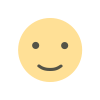
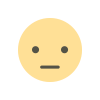

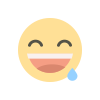
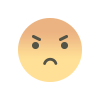
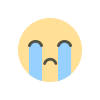
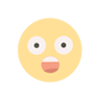



.jpg)







.jpg)
.jpg)