In our increasingly digital world, the need for immediate access to information and assistance has never been greater. As smartphones become more powerful, the capability to leverage advanced artificial intelligence (AI) like ChatGPT from your mobile device has transformed the way we interact with technology. Whether for productivity, learning, or entertainment, having ChatGPT at your fingertips can enhance your daily life in remarkable ways. This article delves into how to effectively use ChatGPT on your mobile device, offering tips and strategies to make the most out of this AI tool.
Understanding ChatGPT
ChatGPT, developed by OpenAI, is an AI language model that can understand and generate human-like text based on the input it receives. It can assist with a wide range of tasks, from answering questions and providing recommendations to generating creative content and offering language translations. With its ability to process and generate natural language, ChatGPT serves as a versatile tool for both personal and professional use.
Accessing ChatGPT on Mobile Devices
To use ChatGPT on your mobile device, you have several options depending on your preferences and needs:
A. Web Browser Access
Visit the Website: Open your mobile web browser and go to the ChatGPT website (chat.openai.com). Ensure you have a stable internet connection for optimal performance.
Sign In: Log in with your OpenAI account credentials. If you don’t have an account, you’ll need to sign up first. Once logged in, you can start interacting with ChatGPT directly through the web interface.
Optimizing the Experience: For a smoother experience, consider enabling desktop site mode on your mobile browser, which can provide a more familiar interface similar to what you would see on a computer.
B. Mobile Apps
Official App: As of now, OpenAI has not released an official ChatGPT app, but third-party applications and services may offer access to ChatGPT. Check the app stores for any available options that integrate ChatGPT or similar AI models.
Integration with Other Apps: Some productivity and messaging apps might integrate ChatGPT capabilities. Explore apps like Slack, Microsoft Teams, or others that might feature AI assistance.
Optimizing Your Mobile Experience
Using ChatGPT on a mobile device can differ from using it on a desktop due to screen size and touch interface. Here are some tips to optimize your experience:
A. Voice Input
Use Voice Commands: Most mobile devices support voice input, which can be a handy feature when using ChatGPT. Tap the microphone icon on your keyboard to dictate your queries or messages, allowing for hands-free interaction.
Voice-to-Text Accuracy: Ensure you speak clearly and at a moderate pace to improve the accuracy of voice-to-text conversion. This can help ChatGPT understand your input better.
B. Screen Management
Adjust Text Size: Mobile browsers and apps often allow you to zoom in or out. Adjust the text size for easier reading and interaction with ChatGPT responses.
Scrolling and Navigation: Utilize swipe gestures and scroll features to navigate through longer conversations or responses. Familiarize yourself with these controls to enhance your interaction flow.
C. Notifications and Alerts
Manage Notifications: If using a mobile app or integration, customize notification settings to ensure you receive alerts for important updates or responses from ChatGPT.
Minimize Distractions: Enable Do Not Disturb mode on your device while interacting with ChatGPT to avoid interruptions and maintain focus.
Effective Use of ChatGPT on Mobile
To get the most out of ChatGPT on your mobile device, consider the following strategies:
A. Clear and Concise Input
Be Specific: Provide clear and specific input to ChatGPT for more accurate responses. Instead of vague questions, include relevant details to guide the AI in generating useful information.
Break Down Complex Queries: If you have a multi-part question or need detailed information, break it down into smaller, manageable parts. This helps ChatGPT address each aspect more effectively.
B. Leverage Contextual Assistance
Contextual Prompts: Use contextual prompts to guide ChatGPT in understanding the context of your request. For example, if you’re discussing a project, mention key details to help the AI provide more relevant advice.
Follow-Up Questions: Don’t hesitate to ask follow-up questions if you need further clarification or additional information. ChatGPT can build on previous responses to provide more comprehensive answers.
C. Utilize for Productivity
Task Management: Use ChatGPT to manage tasks, set reminders, or create to-do lists. You can ask the AI to help you organize your day or provide productivity tips based on your needs.
Content Creation: Whether you’re drafting emails, writing reports, or brainstorming ideas, ChatGPT can assist with content creation. Request suggestions or drafts to streamline your writing process.
D. Enhance Learning and Exploration
Educational Support: ChatGPT can be a valuable educational tool. Ask for explanations of complex topics, help with language learning, or explore new subjects with guided questions.
Research Assistance: Conduct quick research by asking ChatGPT for summaries or insights on various topics. It can provide useful information and direct you to additional resources if needed.
Privacy and Security Considerations
When using ChatGPT on your mobile device, it’s important to consider privacy and security:
A. Data Privacy
Understand Data Usage: Familiarize yourself with OpenAI’s data usage policies. Knowing how your interactions are used and stored helps you make informed decisions about using the AI.
Avoid Sharing Sensitive Information: Refrain from sharing personal or sensitive information during your interactions with ChatGPT. While the AI is designed to provide assistance, protecting your privacy is crucial.
B. Device Security
Update Software: Ensure your mobile device’s operating system and apps are up to date to protect against security vulnerabilities.
Use Strong Passwords: For accounts linked to ChatGPT, use strong and unique passwords to safeguard your information.
Troubleshooting Common Issues
If you encounter issues while using ChatGPT on your mobile device, consider the following solutions:
A. Connectivity Problems
Check Internet Connection: Ensure you have a stable internet connection. If you’re experiencing connectivity issues, try switching between Wi-Fi and mobile data or restarting your router.
Browser Issues: If using a web browser, clear your browser cache or try a different browser to resolve loading issues.
B. App Performance
App Updates: If you’re using a third-party app, make sure it’s updated to the latest version for optimal performance.
Reinstalling: If an app is not functioning correctly, consider reinstalling it to resolve any potential glitches or bugs.
Future Trends and Innovations
The landscape of AI and mobile technology is constantly evolving. Here are some trends to watch for:
A. Enhanced Mobile Integration
Improved Apps: Future developments may bring more sophisticated mobile apps that provide seamless integration with ChatGPT and other AI tools.
Voice and Gesture Controls: Advances in voice recognition and gesture controls could enhance how you interact with AI on mobile devices.
B. Personalized AI Experiences
Customizable AI: Future iterations of ChatGPT might offer more personalized experiences based on user preferences and interaction history.
Context-Aware Responses: AI may become better at understanding and adapting to contextual information, providing even more relevant and useful responses.
Using ChatGPT on your mobile device opens up a world of possibilities for productivity, learning, and entertainment. By understanding how to access and optimize the AI’s capabilities, you can enhance your daily routines and tasks. As technology continues to advance, staying informed about the latest trends and innovations will ensure you make the most of ChatGPT and other AI tools on the go. Embrace the convenience and power of AI at your fingertips, and let it transform the way you interact with the digital world.
FAQs
1. What is ChatGPT?
ChatGPT is an advanced AI language model developed by OpenAI. It can understand and generate human-like text, assisting with a variety of tasks such as answering questions, providing recommendations, generating content, and more.
2. How can I access ChatGPT on my mobile device?
You can access ChatGPT on your mobile device through:
- Web Browser: Visit chat.openai.com, log in, and interact with ChatGPT directly through your mobile browser.
- Mobile Apps: While there is no official ChatGPT app, some third-party apps and integrations may offer access to similar AI tools. Check app stores for available options.
3. Can I use voice commands with ChatGPT on my mobile device?
Yes, most mobile devices support voice input. You can use the microphone icon on your keyboard to dictate queries or messages, making it easier to interact with ChatGPT hands-free.
4. How can I optimize my ChatGPT experience on a mobile device?
To optimize your experience:
- Use voice input for hands-free interaction.
- Adjust text size for easier reading.
- Manage notifications to avoid interruptions.
- Break down complex queries into smaller parts for better responses.
5. Is my data safe when using ChatGPT on mobile?
Data privacy is crucial. Avoid sharing personal or sensitive information, and be aware of OpenAI’s data usage policies. Ensure your device is secure by keeping software up to date and using strong passwords.
6. What should I do if I encounter connectivity issues while using ChatGPT?
If you experience connectivity problems:
- Check your internet connection and switch between Wi-Fi and mobile data if needed.
- Clear your browser cache or try a different browser if using the web interface.
7. How can I use ChatGPT for productivity on my mobile device?
ChatGPT can assist with productivity by:
- Managing tasks and setting reminders.
- Assisting with content creation, such as drafting emails or reports.
- Offering tips and suggestions to streamline your work.
8. Can ChatGPT help with educational purposes on mobile?
Yes, ChatGPT can support learning by providing explanations on various topics, helping with language learning, and offering quick research summaries.
9. Are there any future trends to look out for in mobile AI interactions?
Future trends may include:
- Enhanced mobile apps with better integration of AI tools.
- Improved voice and gesture controls for more intuitive interactions.
- Personalized AI experiences based on user preferences.
10. What should I do if an app or the web interface isn’t working correctly?
If you encounter issues:
- Ensure the app or browser is updated to the latest version.
- Reinstall the app or clear the browser cache.
- Check for connectivity issues and try restarting your device if necessary.
Get in Touch
Website – https://www.webinfomatrix.com
Mobile - +91 9212306116
Whatsapp – https://call.whatsapp.com/voice/9rqVJyqSNMhpdFkKPZGYKj
Skype – shalabh.mishra
Telegram – shalabhmishra
Email - info@webinfomatrix.com
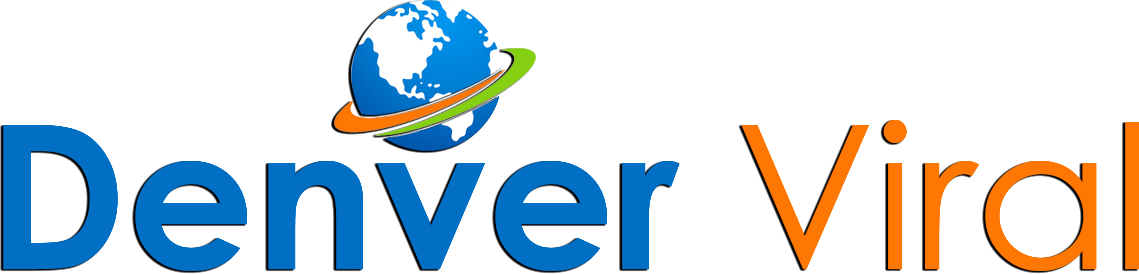
.jpg)
.jpg)
.jpg)





 English (US) ·
English (US) ·