In the ever-evolving world of web development, testing has become a crucial part of the development process. Ensuring that your JavaScript code works as intended is vital, and Jest has emerged as one of the most popular testing frameworks for JavaScript applications. Pairing Jest with a reliable cloud platform like Vultr offers a powerful combination for developers looking to test their code efficiently and at scale.
In this article, we'll explore the process of setting up a JavaScript testing environment using Jest on Vultr. We'll cover everything from the basics of Jest to setting up a Vultr instance, running your tests, and ensuring your JavaScript code is production-ready.
Introduction to Jest
What is Jest?
Jest is an open-source testing framework developed by Facebook. It is designed to work with JavaScript and is particularly well-suited for testing React applications, although it can be used with any JavaScript codebase. Jest provides a robust set of features, including zero-configuration setup, snapshot testing, mocking, and more.
Why Use Jest?
Jest stands out for several reasons:
- Ease of Use: Jest requires minimal configuration, allowing you to start testing right away.
- Speed: It runs tests in parallel, optimizing the testing process.
- Integrated Mocks: Jest comes with built-in mocking capabilities, making it easier to isolate and test individual components.
- Snapshot Testing: This feature enables you to create snapshots of your code, which can be compared against future versions to detect unintended changes.
Why Choose Vultr for Testing?
About Vultr
Vultr is a cloud computing platform that offers high-performance cloud servers and a range of infrastructure services. It is known for its global data center presence, scalability, and affordability. Whether you're running a small development environment or a large-scale production application, Vultr provides the flexibility and power needed to handle your workload.
Benefits of Using Vultr for Testing
- Scalability: Easily scale your testing environment up or down based on your needs.
- Performance: With high-performance SSD storage and a global network, Vultr ensures your tests run quickly and reliably.
- Cost-Effective: Vultr's pricing is competitive, making it an excellent choice for developers looking to run tests without breaking the bank.
- Ease of Use: Vultr offers a user-friendly interface and extensive documentation, making it simple to deploy and manage your testing environment.
Setting Up a Vultr Instance
Step 1: Create a Vultr Account
If you don't already have a Vultr account, start by signing up at Vultr.com. Once you've created your account, log in to access the Vultr dashboard.
Step 2: Deploy a New Server
- Navigate to the Vultr Dashboard: From the dashboard, click on the "Deploy New Server" button.
- Choose a Server Location: Select a server location that is geographically close to you or your users to minimize latency.
- Select a Server Type: Choose the "Cloud Compute" option for a general-purpose server or "High Frequency" for a performance-optimized server.
- Select a Server Size: Depending on your testing needs, you can choose from various server sizes. A smaller instance, such as 1 vCPU and 1 GB RAM, should suffice for basic testing.
- Select an Operating System: For this guide, we'll use Ubuntu 22.04 LTS as the operating system.
- Set Up Additional Features: You can configure additional options like enabling automatic backups, adding SSH keys, or setting a hostname.
- Deploy: Once you've configured your server, click the "Deploy Now" button.
Step 3: Access Your Server
After the server is deployed, you'll receive the server's IP address and root password. Use an SSH client (like Terminal on macOS/Linux or PuTTY on Windows) to connect to your server:
ssh root@your_server_ip
Enter the root password when prompted.
Installing Node.js and npm on Vultr
To run Jest, you'll need to install Node.js and npm (Node Package Manager) on your Vultr instance.
Step 1: Update the Package List
Before installing anything, ensure that your package list is up to date:
sh
apt update
Step 2: Install Node.js and npm
You can install Node.js and npm using the following commands:
sh
apt install -y nodejs npm
To verify the installation, check the versions of Node.js and npm:
sh
node -v
npm -v
Setting Up a JavaScript Project
Step 1: Create a Project Directory
Navigate to your home directory and create a new directory for your JavaScript project:
sh
mkdir my-js-project
cd my-js-project
Step 2: Initialize the Project
Initialize a new Node.js project using npm:
sh
npm init -y
This will create a package.json file in your project directory, which will manage your project's dependencies.
Step 3: Install Jest
Now, install Jest as a development dependency:
sh
npm install --save-dev jest
Once installed, add a test script to your package.json file:
json
{
"scripts": {
"test": "jest"
}
}
Writing Your First Jest Test
Step 1: Create a Test File
In your project directory, create a new directory called __tests__ and a test file inside it:
sh
mkdir __tests__
touch __tests__/example.test.js
Step 2: Write a Simple Test
Open the example.test.js file with a text editor and add the following code:
// example.test.js
function sum(a, b) {
return a + b;
}
test('adds 1 + 2 to equal 3', () => {
expect(sum(1, 2)).toBe(3);
});
This simple test checks if the sum function correctly adds two numbers.
Step 3: Run the Test
To run your test, use the following command:
sh
npm test
If everything is set up correctly, Jest will run your test and output the results.
Advanced Testing with Jest
Jest offers several advanced features that can enhance your testing process. Let's explore some of these features:
Snapshot Testing
Snapshot testing allows you to capture the output of your functions or components and compare them to previous snapshots. This is particularly useful for testing UI components in React.
Example:
// snapshot.test.js
const generateGreeting = (name) => `Hello, ${name}!`;
test('generates greeting', () => {
expect(generateGreeting('John')).toMatchSnapshot();
});
When you run this test for the first time, Jest will create a snapshot file. Subsequent runs will compare the output to this snapshot, alerting you to any changes.
Mocking
Jest’s built-in mocking capabilities allow you to simulate the behavior of complex dependencies. This is useful for isolating your tests and ensuring that external factors don’t influence the results.
Example:
// mock.test.js
const axios = require('axios');
jest.mock('axios');
test('fetches data from API', async () => {
const data = { userId: 1, id: 1, title: 'Test Title' };
axios.get.mockResolvedValue({ data });
const result = await axios.get('/posts/1');
expect(result.data).toEqual(data);
});
This test mocks the axios.get method, ensuring that your test doesn't rely on an actual API call.
Continuous Integration with Jest on Vultr
Running tests manually is fine for small projects, but as your project grows, you'll want to automate the process. Integrating Jest into a Continuous Integration (CI) pipeline on Vultr ensures that your tests run automatically whenever changes are made to your codebase.
Step 1: Set Up a CI Tool
Choose a CI tool that suits your project. Jenkins, GitLab CI, and GitHub Actions are popular choices. For this guide, we'll use GitHub Actions.
Step 2: Create a GitHub Workflow
In your project directory, create a .github/workflows directory and a ci.yml file inside it:
sh
mkdir -p .github/workflows
touch .github/workflows/ci.yml
Step 3: Configure the Workflow
Open the ci.yml file and add the following configuration:
yaml
name: Node.js CI
on:
push:
branches: [main]
pull_request:
branches: [main]
jobs:
build:
runs-on: ubuntu-latest
strategy:
matrix:
node-version: [14.x, 16.x]
steps:
- uses: actions/checkout@v2
- name: Use Node.js ${{ matrix.node-version }}
uses: actions/setup-node@v2
with:
node-version: ${{ matrix.node-version }}
- run: npm install
- run: npm test
This workflow will run your tests automatically whenever you push changes to the main branch or submit a pull request.
Step 4: Push Your Changes
Push your project to a GitHub repository, and the CI pipeline will automatically run your tests.
Monitoring and Scaling Your Testing Environment on Vultr
Monitoring Your Vultr Instance
Effective monitoring is essential to ensure that your testing environment on Vultr runs smoothly and performs well. Vultr provides several tools and features to help you monitor and manage your instances.
Vultr Monitoring Tools:
Vultr Dashboard: The Vultr dashboard provides real-time metrics on your instance's performance, including CPU usage, memory usage, and network bandwidth. You can access these metrics from the Vultr control panel to keep track of how your testing environment is performing.
Third-Party Monitoring Solutions: For more advanced monitoring, consider integrating third-party monitoring tools such as Datadog, New Relic, or Prometheus. These tools offer in-depth analytics, alerts, and detailed insights into your server’s performance and health.
Setting Up Alerts:
To proactively manage potential issues, set up alerts based on performance thresholds. For instance, you can configure alerts for high CPU usage or low memory to get notified when your instance approaches critical limits. Alerts can be set up through Vultr’s monitoring tools or integrated third-party services.
Scaling Your Testing Environment
As your project grows, you may need to scale your testing environment to handle increased load or to run more extensive tests. Vultr’s flexible infrastructure allows you to scale your instances easily.
Scaling Options:
Vertical Scaling: Vertical scaling involves upgrading your existing instance to a more powerful configuration. You can increase the amount of CPU, RAM, or storage based on your needs. To do this, go to your Vultr dashboard, select your instance, and choose the "Resize" option to upgrade your instance specifications.
Horizontal Scaling: Horizontal scaling involves adding more instances to distribute the load. This approach is useful for running parallel tests or handling increased traffic. You can deploy additional instances and configure load balancing to distribute the traffic effectively. Vultr supports automated scaling solutions through third-party tools or custom scripts.
Managing Costs:
While scaling, it's essential to manage costs effectively. Vultr offers various pricing plans, so choose the one that best fits your requirements and budget. Monitor your usage regularly and adjust your instance sizes or number of instances as needed to optimize costs.
Best Practices for Testing JavaScript with Jest
Write Clear and Concise Tests:
Ensure that your tests are easy to read and understand. Write descriptive test cases that clearly indicate the purpose of the test. This practice helps maintain code quality and makes it easier for others to contribute to the project.
Use Descriptive Test Names:
Name your test cases descriptively to make it clear what functionality or feature is being tested. Avoid generic names like “test1” or “test2” and instead use names that reflect the behavior being tested, such as “should return the correct sum when adding two numbers.”
Organize Tests Effectively:
Organize your test files and directories in a logical structure. For example, you might group tests by feature or component. This organization helps keep your test suite manageable and makes it easier to locate specific tests.
Keep Tests Independent:
Ensure that each test case is independent of others. Avoid relying on the outcome of one test case for another. Independent tests help isolate issues and make it easier to identify and fix problems.
Run Tests Regularly:
Integrate test runs into your development workflow. Run tests frequently during development and as part of your CI/CD pipeline. Regular testing helps catch issues early and maintain code quality.
Use Jest’s Built-in Features:
Leverage Jest’s built-in features like snapshot testing, mocking, and coverage reporting. These features enhance your testing process and provide valuable insights into your code.
Review and Refactor Tests:
Regularly review and refactor your tests to keep them up-to-date and relevant. Remove outdated or redundant tests and ensure that new tests cover all critical aspects of your code.
Testing is a fundamental part of the development process, and using a robust framework like Jest ensures that your JavaScript code is reliable and maintainable. By setting up Jest on a Vultr instance, you can create a powerful and scalable testing environment that meets your needs.
Vultr’s high-performance cloud infrastructure provides the flexibility and reliability required for efficient testing. With features like scalable instances, real-time monitoring, and cost-effective pricing, Vultr is an excellent choice for managing your testing environment.
As you integrate Jest into your development workflow and leverage Vultr’s capabilities, you'll be well-equipped to deliver high-quality code and maintain a smooth and efficient development process. Embrace best practices, utilize Jest’s advanced features, and continuously monitor and scale your testing environment to ensure optimal performance and reliability.
With the right tools and strategies in place, you can confidently test your JavaScript code and deliver robust applications that meet your users' needs and expectations.
FAQs
1. What is Jest, and why should I use it for testing JavaScript?
Jest is an open-source testing framework developed by Facebook, designed for JavaScript and React applications. It offers features such as zero-configuration setup, parallel test execution, built-in mocking, and snapshot testing. Using Jest helps ensure your JavaScript code is reliable, maintainable, and performs as expected by allowing you to write and run automated tests.
2. What are the benefits of using Vultr for testing environments?
Vultr provides high-performance cloud servers with global data center locations, scalability, and cost-effectiveness. Benefits include:
- Scalability: Easily adjust server resources based on testing needs.
- Performance: High-speed SSD storage and a global network ensure fast and reliable testing.
- Cost-Effective: Competitive pricing allows you to manage costs efficiently.
- User-Friendly: An intuitive interface and comprehensive documentation simplify server management.
3. How do I set up a Vultr instance for testing?
To set up a Vultr instance:
- Create a Vultr account and log in to the dashboard.
- Deploy a new server by choosing your server location, type, size, and operating system (e.g., Ubuntu 22.04 LTS).
- Access your server via SSH using the provided IP address and root password.
- Install Node.js and npm, then set up your JavaScript project and install Jest.
4. How do I install and configure Jest on my Vultr instance?
- Install Node.js and npm using the commands apt update and apt install -y nodejs npm.
- Create a new project directory and initialize it with npm init -y.
- Install Jest as a development dependency with npm install --save-dev jest.
- Add a test script to your package.json file: "test": "jest".
- Write your test cases in a __tests__ directory and run them using npm test.
5. What are some advanced features of Jest I can use?
Jest offers several advanced features:
- Snapshot Testing: Captures and compares output to detect unintended changes.
- Mocking: Simulates dependencies to isolate and test individual components.
- Coverage Reporting: Provides insights into code coverage to ensure comprehensive testing.
6. How can I automate testing with Continuous Integration (CI) on Vultr?
To automate testing:
- Set up a CI tool like GitHub Actions.
- Create a workflow configuration file (e.g., .github/workflows/ci.yml) to define how and when tests should run.
- Push your code to a GitHub repository, and the CI pipeline will automatically execute your tests based on your configuration.
7. How do I monitor and scale my Vultr instance?
Monitoring:
- Use the Vultr dashboard for real-time metrics on CPU, memory, and network usage.
- Integrate third-party monitoring tools like Datadog or New Relic for advanced insights and alerts.
Scaling:
- Vertical Scaling: Upgrade your existing instance to a more powerful configuration through the Vultr dashboard.
- Horizontal Scaling: Add more instances and configure load balancing to distribute traffic effectively.
8. What are some best practices for writing Jest tests?
- Write Clear and Concise Tests: Ensure tests are descriptive and easy to understand.
- Use Descriptive Test Names: Name tests to reflect the functionality being tested.
- Organize Tests Effectively: Structure test files logically based on features or components.
- Keep Tests Independent: Avoid dependencies between tests to ensure reliability.
- Run Tests Regularly: Integrate tests into your development workflow and CI pipeline.
- Leverage Jest’s Features: Utilize snapshot testing, mocking, and coverage reporting to enhance testing.
9. What should I do if I encounter issues with Jest or Vultr during testing?
- Jest Issues: Consult Jest’s documentation and community forums for troubleshooting tips and solutions. Review error messages and logs for insights.
- Vultr Issues: Refer to Vultr’s support documentation or contact their support team for assistance. Ensure your server configuration and network settings are correct.
10. Can I use Jest with other testing tools or frameworks?
Yes, Jest can be used in conjunction with other tools and frameworks. For example, you can combine Jest with:
- Enzyme or React Testing Library for testing React components.
- Cypress for end-to-end testing.
- Supertest for testing HTTP requests and responses in Node.js applications.
These integrations allow you to leverage the strengths of multiple testing tools to cover different aspects of your application.
Get in Touch
Website – https://www.webinfomatrix.com
Mobile - +91 9212306116
Whatsapp – https://call.whatsapp.com/voice/9rqVJyqSNMhpdFkKPZGYKj
Skype – shalabh.mishra
Telegram – shalabhmishra
Email - info@webinfomatrix.com
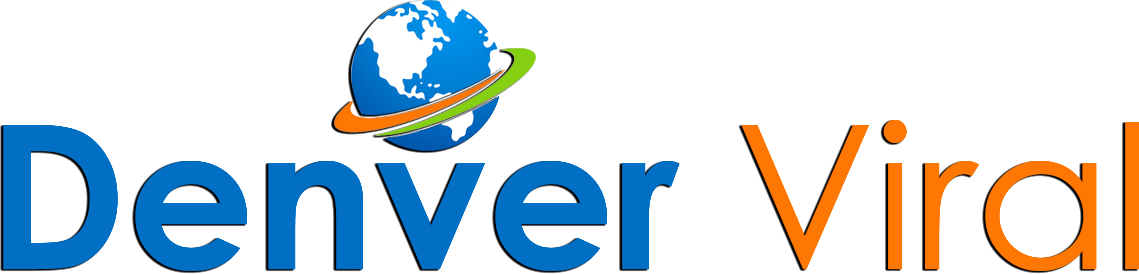
.jpg)
.jpg)
.jpg)





 English (US) ·
English (US) ·